Search This Blog
Hello there, warm Welcome :-) I am trying to share the knowledge and cool things I learnt during my QA journey!! I hope you find something interesting here :-)
Featured
- Get link
- X
- Other Apps
Maintaining Secrets as part of your Postman Variables!!
Masking the values of the variables
Hello People,
How are you all doing? I thought of writing a small article with one of the small features added to Postman, it looks small but its powerful and useful feature.
If you are new to the concept of variables, kindly read this blog post before proceeding here.
If you are already a Postman user and doing more demos using your Postman app, then this is definitely for you.
Based on your project requirements, you can select and use any variable. But we have an option for setting the variable type as default/secret for both Global and Environment variables. Still the option is not provided for collection variables.
So how do you do?
While creating your variables, you have an option to mark that as “default”/”secret”. By doing so, the application will mask the values and when you are sharing your screen now it will be much easier.
Here is how we do it:
Step 1:
Login and open your workspace
Step 2:
Navigate to your respective collection
Step 3:
Click on the “Eye” icon at the top left corner
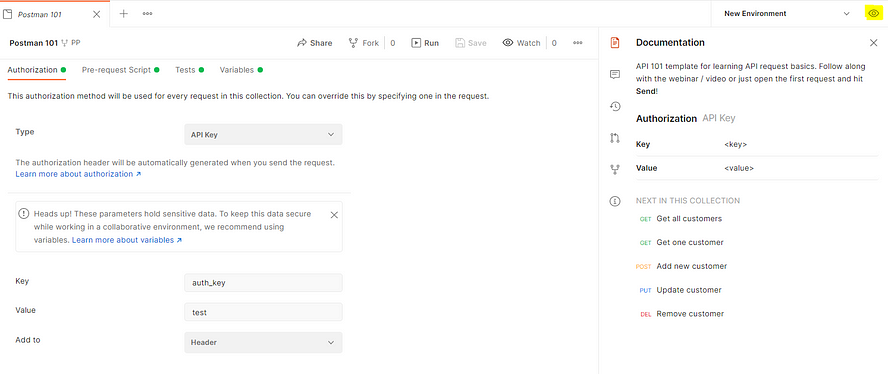
Step 4:
Now you have an option to add variables, where in you can select the “type”
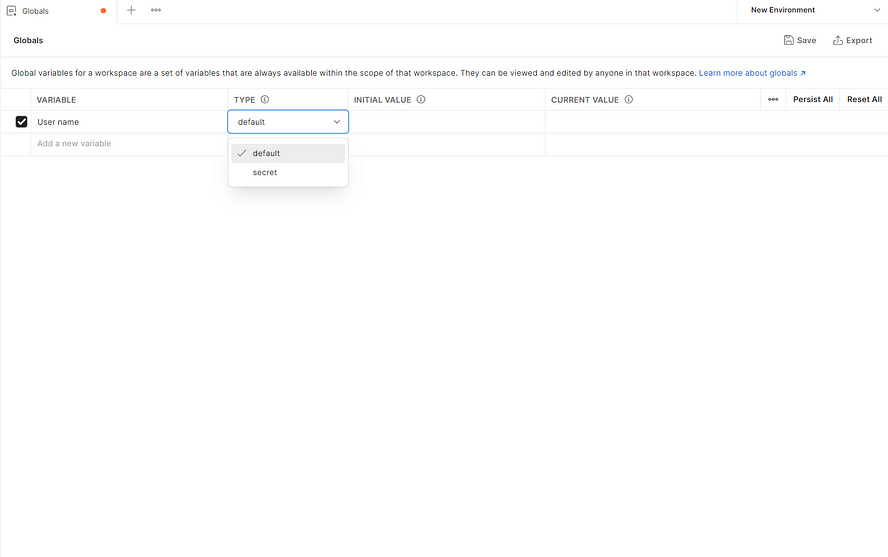
Step 5:
Tada, it’s done. Not the secret values are masked and the default ones are visible
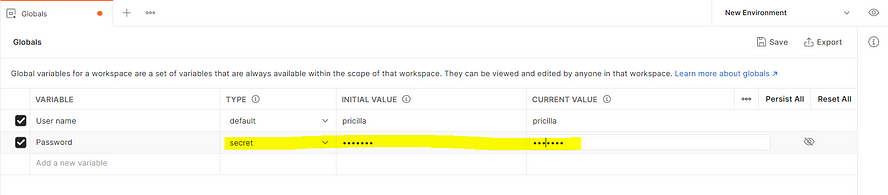

Quite a simple and powerful feature right?
I was actually waiting for this, since I am doing a lot of demo’s/workshops using my Postman and this makes my screen sharing more easier. Hope this is helpful for you too!!
See you soon in my next post.

Popular Posts
How to handle SOAP API and parsing the response in Postman??
- Get link
- X
- Other Apps
How to handle REST API and parsing the response in Postman??
- Get link
- X
- Other Apps
Comments
Post a Comment